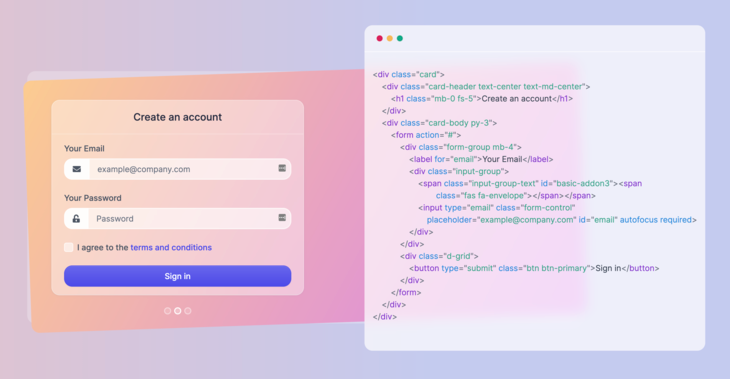Mautic is a powerful tool that focuses on Equality. The Mautic community believes in giving every person the power to understand, manage, and grow their business or organization. What is nice about Mautic is the fact that it focuses on helping this belief become a reality by getting powerful marketing automation software into the hands of everyone.
If you don’t know how to deploy this tool when using it for your business, find out that you don’t need tech skills. With Bunnyshell, you are a few clicks away from deploying the Mautic app.
In this tutorial, we are going to show you, step-by-step, how to deploy Mautic in Azure. Check it out!
Steps to deploy Mautic in Azure with Bunnyshell:
1 – Log in to Bunnyshell and open the Dashboard. Take a look at the easy-to-use interface, and you will see, on the left side of the screen, the main menu. There you should be able to see environments (company projects like production, management), resources and one-click apps (apps like DokuWiki, Magento , WordPress that are optimized and ready to deploy).
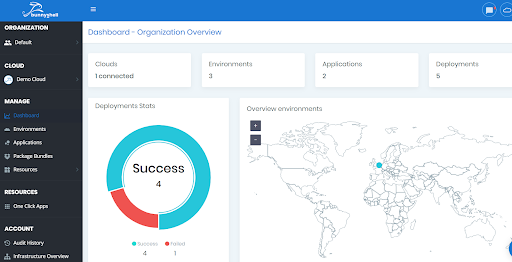
2 – Look for RESOURCES and click on One-Click Apps.
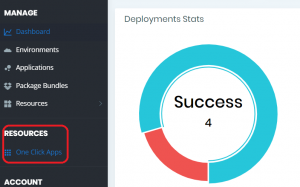
3 – Once you got to the One-Click Apps, all you have to do is select the one you need. If you can’t find it, feel free to use the search bar. Click on Mautic, and you will be redirected to its page.
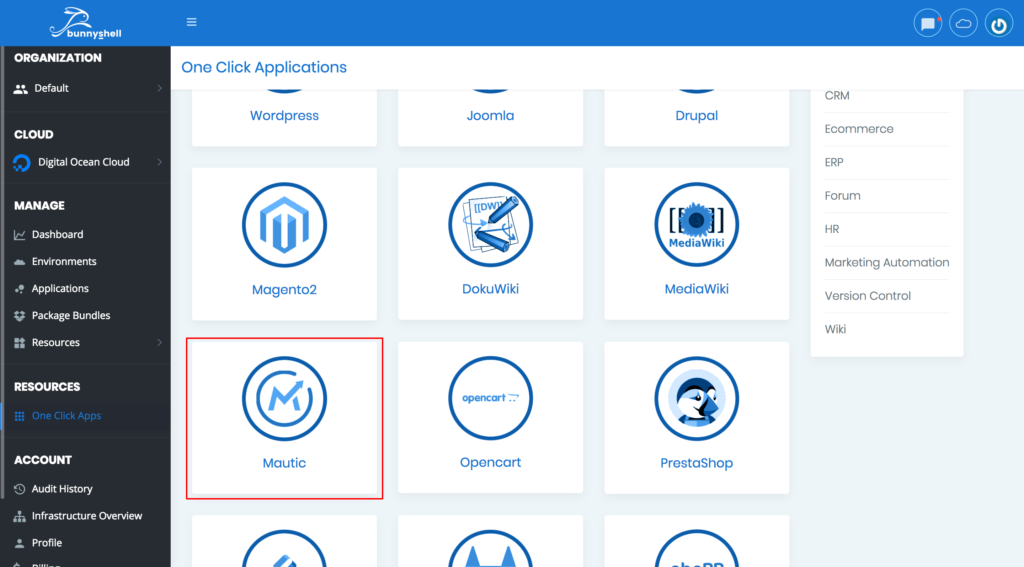
4 – Check out the key features and read the requirements. Once you are done, launch the app in the cloud.
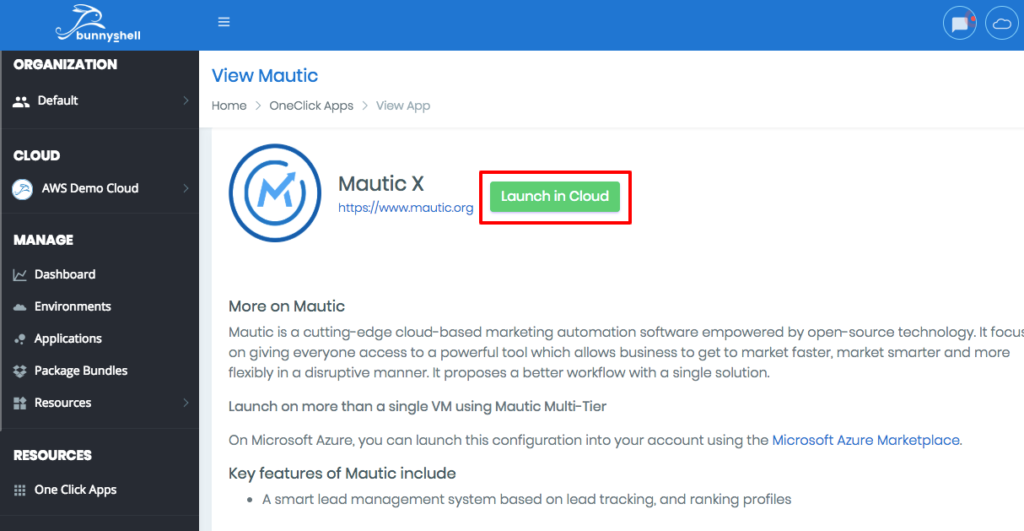
5 – Now you need to fill in the required info. Give the app a name, choose a location, a virtual network, and a server size.

6 – Take a look at the bottom of the page. There you will find the package secrets where you can add a root password for MySQL. If you don’t want to choose one, a random password will be generated. There you can also see the package requirements for Mautic, which are MySQL and Apache.
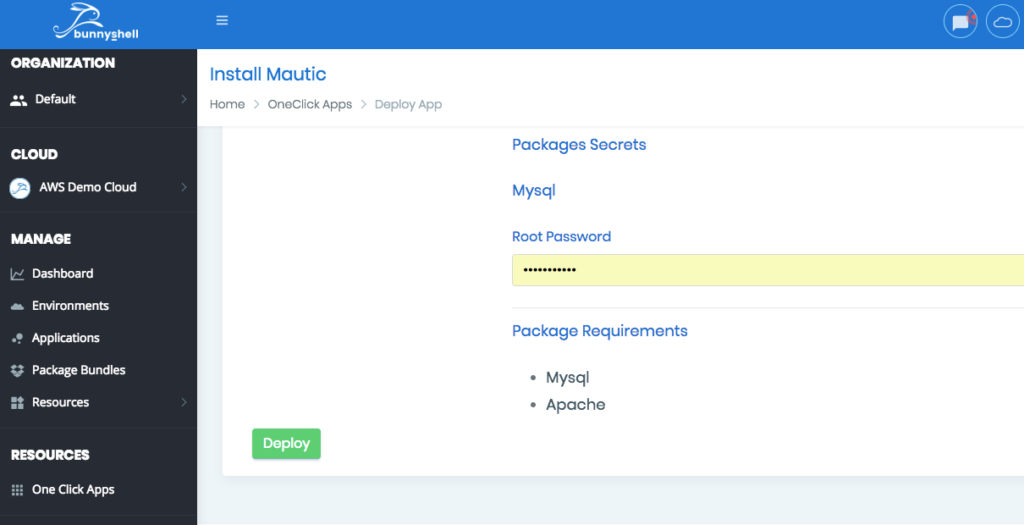
7 – You can modify and add the necessary info for Apache and MySQL. If you don’t add it, the apps will be configured with the info that was preset.
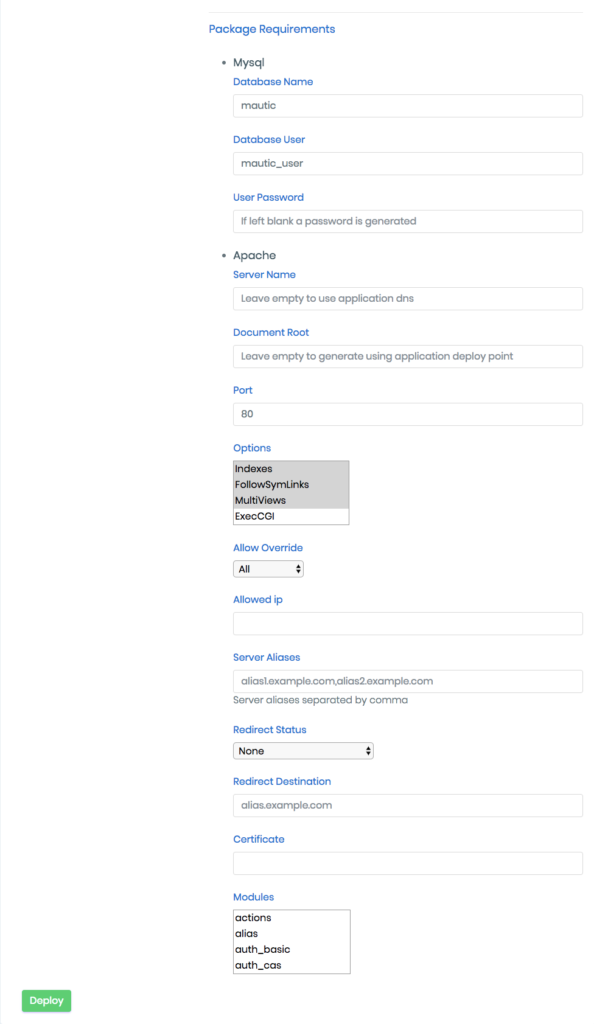
8 – Once you are done, all you have to do is to click on DEPLOY. Then you will be redirected to a page where you can see that Mautic is deploying. You can click on View logs to see how the app is deployed.
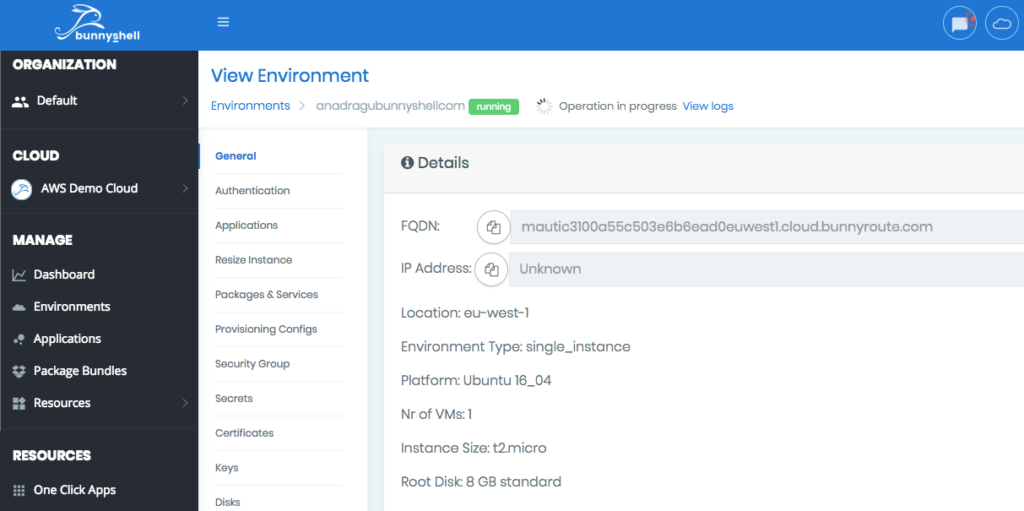
Try these simple steps to deploy Mautic in Azure and let us know your thoughts!



![10+ Best UI/UX Books that Every Designer Should Read [2024]](/blog/content/images/size/w960/2022/01/cover-blog.jpg)